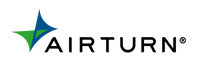Does my AirTurn device work with my operating system?
Which apps are compatible with my AirTurn device?
AirTurn devices have preset Modes that meet the requirements of most apps. Browse our Compatible Apps for suggestions, but please note this list is not comprehensive. For apps that require more specific commands, these can be programmed with the free AirTurn Manager app.
How do I pair my AirTurn device with my tablet/phone/computer?
- 1. Turn the AirTurn device ON.
- 2. Turn ON Bluetooth on your tablet, computer, or phone.
- 3. Your AirTurn should appear in the list within a few seconds.
- 4. Tap the device name in the list to pair.
How do I reset my AirTurn device?
- 1. Turn OFF Bluetooth on your phone or tablet.
- 2. Reset the AirTurn device by holding down the power button for 15 seconds.
- 3. Following the series of rapid flashes, the AirTurn device is reset.
How do I switch between different modes on my AirTurn device?
- 1. Press and hold down the Mode button. The red LED will begin to flash.
- 2. Release the Mode button after the number of flashes that matches your desired Mode.
- 3. The red and blue LEDs will flash the same number of times to confirm the new Mode.
- 4. Re-open Bluetooth settings and connect to the device.
Can I connect my AirTurn device with multiple tablets, phones, or computers?
Not at the same time. The pairing will need to be reset when switching between connections.
- 1. In your host device's Bluetooth settings, select ‘Forget this device’ and turn Bluetooth OFF.
- 2. Reset the AirTurn device by holding down the power button for 15 seconds.
- 3. Turn the AirTurn device ON.
- 4. Turn ON Bluetooth on your new device.
- 5. Tap the device name in the list to pair.
Can I use multiple AirTurn controllers at the same time?
Up to 8 AirTurn devices can be connected to a single tablet, phone, or computer simultaneously.
Can I use my AirTurn device to control multiple devices simultaneously?
It is not possible to pair your AirTurn device with more than one phone, tablet, or computer at the same time. However, some apps allow the sync and control of multiple devices with a single AirTurn. This setting is only available with certain apps and is not controlled or managed by AirTurn.
Can I customize the button functions on my AirTurn device?
Can I use my AirTurn device with MIDI applications?
MIDI commands can be assigned using the free AirTurn Manager app. MIDI commands can be assigned using the free AirTurn Manager app. Click here to read the tutorial.
Where can I download the AirTurn Manager app, and what does it do?
The AirTurn Manager app is available for iOS and Android (not Windows), and can be downloaded from your app store at no charge. It allows complete customization of your pedal including switch commands and features, such as Auto-Repeat, Idle Time, Low Power or Fast Response Mode, and Debounce. You can also change the switch type to Momentary, Latching, Pulse, or Command.
How do I configure my AirTurn device for a specific app or function?
- 1. Download the free AirTurn Manager app from your app store to a tablet or phone.
- 2. Turn ON Bluetooth and pair your device.
- 3. Open the AirTurn Manager app.
- 4. Select your pedal at the top left.
- 5. Select ‘Port Configuration’ and choose the Mode you want to customize.
- 6. Assign your app commands to each switch and select ‘Save to AirTurn’ when finished.
How do I update the firmware on my AirTurn device?
- 1. Download the free AirTurn Manager app from your app store to a tablet or phone.
- 2. Turn ON Bluetooth and pair your device.
- 3. Open the AirTurn Manager app.
- 4. Select your pedal at the top left, and tap ‘Check for Updates’.
- 5. Following an update, be sure to reset and repair your device.
What do the LED indicators on my AirTurn device mean?
- Blue LED (Bluetooth connection):
- ·Seeking: rapid flash (twice per second)
- ·Connected: steady flash (once per 3 seconds)
- ·Sending: solid (when switch is pressed)
- Red LED (Power level when powered ON):
- ·Full: unlit
- ·Drained: quick flash (three times)
- ·Low: slow flash (once per 3 seconds)
- ·Charging: steady flash (once per second)
- ·Charged: solid
What’s the difference between different AirTurn pedals?
AirTurn pedals offer the same functionality, so the key difference is the switch action.
- ·PEDpro: Silent touch-response in a compact design.
- ·PED500: Same thin profile with quiet-tactile action.
- ·DUO500 & QUAD500: Tactile action with completely silent operation.
- ·BT500S models: Stomp switches with an optional 9v power input.
- ·BT500S-6: Includes two inputs for expression pedals.
How do I get technical support if I can’t resolve an issue?
If you need additional support, please contact our customer service team by email at support@airturn.com or call 888-247-1223.