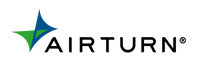MIDI for GarageBand
For over 30 years, MIDI has been the go to protocol for virtual instruments and electronic music production. MIDI allows you to connect synths, electric pianos, effects, and other digital instruments to your computer or tablet. MIDI allows you to change parameters on your hardware, virtual instrument, or DAW (Digital Audio Workstation) such as Ableton Live, ProTools, Logic, GarageBand, etc. This article focuses on the basics of MIDI in GarageBand. For advanced options see our article on Advanced MIDI.
First, you’ll want to determine what MIDI commands you’re going to use. Below is a table with the common options:
First, pair the pedal to your device. If you are using a Mac you will need to pair via Bluetooth MIDI. Open the Applications Folder, select the ‘Utilities’ folder, then select an app called ‘Audio MIDI Setup’. Select the Window tab at the top and select “Show MIDI Studio”. Once you’re there, you will see an icon for Bluetooth MIDI devices. Double-click that icon, and you should see a list of nearby Bluetooth devices waiting to pair up. Click on the ‘connect’ button for your MIDI device and it should pair. If you don’t see your device here, check to make sure you are in MIDI mode (Mode 7) on your PEDpro.Once you determine which commands you need, you’ll need to assign them to the appropriate switch. See our article on the AirTurn Manager for instructions on setting up custom MIDI options. With your preferred commands assigned, now you’re ready to connect to a device and start playing.
Now that your PEDpro is connected via Bluetooth MIDI, open up GarageBand or your DAW of choice and create a track with a virtual instrument. GarageBand comes with a number of free virtual instruments such as electric piano, drums, guitar, strings, percussion and more.
Once you’ve selected a virtual instrument, you’ll want to make sure that your PEDpro is detected as a MIDI device in GarageBand. Typically, this will happen automatically once you pair through Bluetooth MIDI and open GarageBand. Go to GarageBand -> Preferences -> Audio/MIDI, if it says there are 0 MIDI devices detected, press the “Reset MIDI Drivers” button and it should detect the PEDpro.
That’s it! There is no more setup required to start using MIDI. Your MIDI commands will come through to GarageBand and affect your virtual instrument in real time.
*There is roughly a 20ms (1/200th of a second) lag between pressing the pedal and the MIDI command triggering. On average, human perception has a tough time noticing anything shorter than 40ms.
Download the AirTurn Manager for iOS here.
Download the AirTurn Manager for Mac here.